Building the MeArm Robot Arm Wifi Kit
The MeArm Robot Arduino Compatible or Wifi Kit is a great place to start with your MeArm adventure. This is the easiest way to get started with the MeArm as the controller board comes preprogrammed. This means you just need to power the control board using a USB power supply or battery pack, connect it to the MeArm base board, and connect the servo motors to start the calibration process.
We cover this whole process in the following video, in addition to the written instructions below.
Attach the servo motors provided to your MeArm Base Board, matching the Orange wire to the Y (or O on later boards). Connect the MeArm Arduino Compatible Board and MeArm Base Board together using the 6 pin ribbon cable provided.
Power the MeArm Arduino Compatible Board using the included 4 x AA battery pack or a 2A 6V USB power supply (sold separately).
Your Servo Motors should spring to life as the Arduino Compatible board is powered, defaulting to their 90 degree positions. Attach the following servo horns in the following positions.


This is the calibration of your servo motors completed. Use them as required in the MeArm build instructions.
When powered your MeArm Wifi will create it’s own Wifi network, which you can connect to via your PC or mobile device by going to your wireless networks and clicking the one which starts with the word “MeArm”. You may find that your device defaults back to your local network as it has an internet connection. Disable the “Connect Automatically” function to prevent this. Once on the MeArm wifi network go to local.mearm.com where you can start controlling your MeArm Robot via a number of different programming languages.
You can add the MeArm to your own network by clicking the black gear logo and selecting your favoured wifi network and adding your network password. Once this is done click the gear logo again and note the IP address of your MeArm (e.g. 127.168.0.8). On leaving the MeArm wifi connection and reconnecting to your favoured network you can control and program the MeArm by typing the PI address into your browser.
It is also possible to reprogram your Arduino Compatible Board using the Arduino IDE
There are some additional steps to follow once downloading the IDE, before you can interact with the board over your USB connection. Follow the instructions on the ESP8266 page to set up the board manager.
Download the Marceau library and MeArm libraries from our Github and follow the instructions to expand your control of the device. We understand this is an advanced step, but we are working to make this a more simple process.
Some users have experienced an issue where you need to reset the ESP8266, this is done by grounding P0. P0 is available on the underside of the Arduino Compatible board.