Building the MeArm Robot Arm Kit for the Raspberry Pi
To build the MeArm Robot Kit for Raspberry Pi you should first set up your Raspberry Pi and calibrate your servo motors. This guide will help you to do that.
Required Materials in this Guide
MeArm Raspberry Pi Kit which includes:
- Acrylic Parts (4 x Acrylic Plates)
- Screws, Rubber Feet, and Hex Wrench (Packaged together)
- MeArm Raspberry Pi Board (AKA MeArm Control Board)
- MeArm Base Board (PCB4502)
- 4 x Metal Gear Servo Motors, Servo Horns, and Screws
- 6 Pin Rainbow Cable
- 4 x AA Battery Pack
Not included but required
- Raspberry Pi
- Small crosshead screwdriver
- USB Programming Cable (NB some USB Charging Cables do not have a data line)
- 4 x AA Batteries or a suitable 6V 2A Power Supply

Plug in your MeArm Robot Kit Raspberry Pi Hat
This is the control board that comes with your MeArm Robot Kit for Raspberry Pi. Push it down onto the “GPIO” pins on the Raspberry Pi, these are the two rows of pins along one edge of the Raspberry Pi. The pins should match up with the socket on the MeArm Raspberry Pi Hat. Early version of the MeArm Pi had a USB power socket on the MeArm Pi Hat, so the robot and Raspberry Pi could be powered by the same power supply. The most recent versions include a 2.1mm barrel jack connector and a 4 x AA battery pack, and require you to power the Raspberry Pi separately. This solves the rare issue of either the Pi or the MeArm drawing too much power and “browning out” the whole set up, and also helps future proof the MeArm Pi. This also means you can switch off the MeArm without switching off the Raspberry Pi, since there is a switch on the battery pack. Ensure this is switched on when you want to run the MeArm! If you like you can power use an external 6V 2A+ power supply instead of batteries.
Set up your Raspberry Pi
For best results start with a clean install of Raspbian with Desktop, a keyboard, mouse, and monitor. See raspberrypi.org for more information. If you have purchased a Raspberry Pi with NOOBS, select the recommended Raspbian operating system.
Connect to the internet, using either WIFI or a network cable.
Install the MeArm Robot Kit for Raspberry Pi software
This is where it might start to feel like you are entering the matrix, for some the “command line” is a scary place, for others it feels like /home. We need to open a terminal, which on Raspbian is on the top shortcuts menu.
First we will update your system, it may have already been done as you set up the system, so this could be quite quick or take a while. In terminal type:
sudo apt-get update
sudo apt-get upgrade
sudo apt-get dist-upgrade
Update the npm version (this is an issue on the current Pi4).
curl https://www.npmjs.com/install.sh | sudo sh
Now we will install some required software…
sudo apt-get install -y pigpio python-pigpio python3-pigpio
Install the MeArm software.
git clone http://github.com/mearm/mearm-js.git
Move into the mearm repository
cd mearm-js
Install some more modules
npm install
Enable I2C, this is how the joysticks communicate with the Raspberry Pi. This is pronounced (the letter) I Squared (the letter) C
sudo raspi-config
Select “Interfacing Options” then select “I2C” and enable the interface
Now run the server
sudo nodejs ./server.js
Use the 6 pin ribbon cable from your MeArm Robot for Raspberry Pi kit to attach to the MeArm Base Board (also in the kit) and attach your Servo Motors to the pin headers provided. With the Orange wire closest to the Y (or O on later boards).
Using the Joysticks you should be able control the servo motors manually.
Now open web browser on your raspberry pi and go to “http://localhost:80”
This will bring up the web interface, where you can pick a coding language app. Once you’ve clicked through, click on the wifi logo and place the address “localhost” into the pop up box. Now you should be able to control the servo motors with the selected app, and use the sliders at the top to be able to set the positions of the servo motors.
Setting the Servo Motors
Using the slider controllers, set the Base Servo to 0, the Lower Servo to 90, the Upper Servo to 70, and the Grip Servo to 90. Once they have moved to position place the servo horns (the black plastic parts that come with the servo motors) on top as shown in the following image.

Build your MeArm Robot Arm
Once calibrated, disconnect the servo motors and MeArm Base Board and follow the build instructions for your model of the MeArm.
If you have an older V2 Model with Elastic Bands in your fixings kit see these instructions.
If yours is a newer V3 then use these instructions.